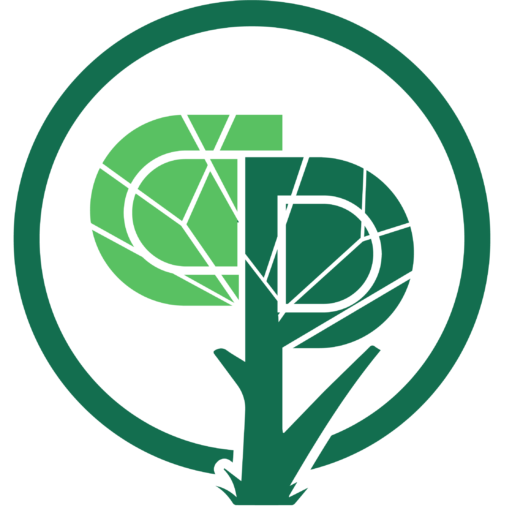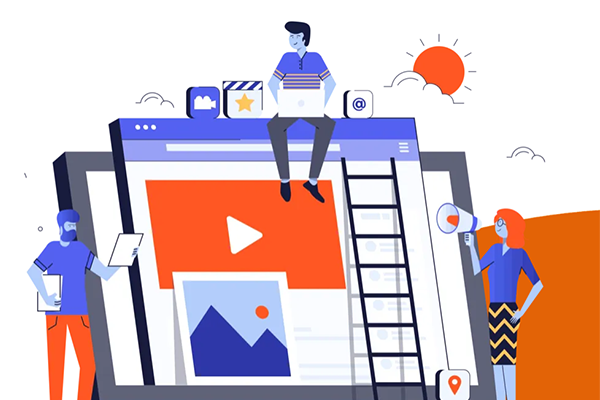“So, what about online discipleship? How do you make that work?”
A quick perusal of churches on the internet reveals that the US church is all over the map in terms of virtual discipleship offerings. Many churches have virtually nothing at all (pun intended!). Some have opted to turn their Bible Studies and Sunday School classes into Zoom. Others have created daily or weekly devotionals. And a few have been more creative (more on that in a bit).
It’s too early to tell how effective online discipleship will be, but if our past is any indicator at all, we probably can’t expect much. The truth is, if our past discipleship practices were effective – all those Sunday School Classes and Bible Studies – then the church in the US wouldn’t be one of the fastest shrinking organizations in the nation. That said, most of what we’ve seen across the States has been an adaptation of what the church was already doing … just doing it online.
That said, you probably have members who have let you know that they have some clear expectations of what “you” should be providing, so Part 01 is on “Do This” to get your classes, etc. online as effectively as possible. In Part 02 I’ll share what we’re seeing that’s both exciting as well as effective.
Get Your Classes Online
I have a Zoom bias, that is, I’m biased toward Zoom. It’s not that it’s necessarily the best, but at this point, there’s little doubt it’s the most widely accepted. That said, everything here can be easily adapted to Google Meets, Skype, Microsoft Teams, and so on.
I’m going to presume you’re web-savvy enough to grab your favorite video conferencing app and can get it installed on your computer, tablet, and phone. Using Zoom as an example, here are some things we’ve learned from others about hosting good meetings.
#1
First, you or your church will want to pay for the Pro plan (presuming you’re going to host meetings/groups.
It’s about $150/year and allows you to hold meetings for longer than forty minutes. It has other advantages as well. One drawback is that if you need to have more than one meeting at a time, you’ll want to get multiple hosting accounts. It’s not impossible to host two Sunday School Classes at the same time (by using the Breakout Rooms feature), it’s not exactly painless to do it that way.
#2
Second, presuming you have some folks who aren’t terribly techie, you’ll want to opt-out of the Password option and opt into the Waiting Room option. Experience shows that there are some who get confused with Meeting ID’s versus Passwords, so it’s just easier to nix the password altogether.
#3
Third, in general, it’s best to use the Personal Meeting ID for every meeting you’re going to host. Sure, there are some one-off meetings that you may prefer to use a more anonymous ID for, but in general, your members will appreciate not having to find that emailed meeting invitation before every single meeting … they can write down one ID and use it to log into their Sunday School Class, the Wednesday Prayer Meeting, and even the General Board Meeting. (BTW, you can customize the ID number in the Pro account … try using the same number as the church’s phone number – now that makes it easy to remember!)
#4
Fourth, let those who don’t have internet access that they can still attend your classes – they just have to use the Dial In option. Tell them “If you have a dial tone, you can join our Bible Study” (or Sunday School, etc.). We’ve found that those without the internet really appreciate being a part of the class.
#5
Fifth, make use of the Zoom options such as the Breakout Rooms and the Share Screen feature.
The Breakout Rooms are great for micro group discussions. For instance, if you ask the twelve members of the class “What did you read in Scripture this week that intrigued you?” you can plan on spending more than half of your class time listening to one person after another extolling the virtues of the Our Daily Bread verse and devotional they read last Thursday. However, if you divide those twelve into four three-person Break Outs and give them three minutes per person, you’ll be back in ten minutes ready to move on to the next question (and everyone will have had an opportunity to share).
The Share Screen feature is great for showing images and video clips. We regularly do a screen share with a YouTube video or one from RightNowMedia.com. This gives the class members a break from the talking heads on their screens (one of the reasons for so-called Zoom Fatigue!). I regularly use images that I find to illustrate my points, maps to show locations, memes, graphs, etc. Remember, most people today were raised in a visual learning environment, so give them something to look at besides your mug!
#6
Finally, record your classes so that those who couldn’t be there can participate asynchronously (not live). I prefer to record to the cloud, but note that Zoom doesn’t give you a lot of cloud space, so plan on downloading the files very regularly (like after each meeting). Once you do, you can upload the file to YouTube – and set the privacy setting to Unlisted if you don’t want the whole world to see it. That way, you can share the URL with your members and they can watch at their leisure.
One final note on recorded classes.
We’ve seen some churches that are creating Bible Study series, recording them, and then uploading the links, etc. to a Learning Management System (like Moodle) to create asynchronous courses that the church can use for on-demand training. We’ll talk more about that in Part 02. Click here for Part 2